Facebook, now known as Meta, is a network that offers a lot of options to its users. In this guide, we’ll show you how to create your Facebook account step by step, and set up all your options to get the most out of it.
Creating a Facebook account is the first step to being able to create Facebook Ads and promote your brand, so let’s get started!
From the Computer
- Go to www.facebook.com
- Enter your name, email or cell phone number, password, date of birth, and gender. If the system indicates that your password is not secure enough, try adding more characters or combining upper and lower case letters.
- Click Create an account (remember you must be at least 14 years old to do this).
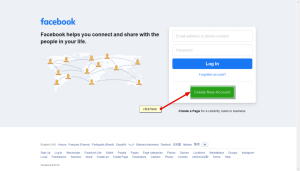
- Finally, you’ll need to confirm the email address or cell phone number you entered earlier. To confirm the email, click or tap on the link in the confirmation email you receive. To confirm the cell phone number, you must enter the code you received by SMS in the Confirm box, which will appear when you log in.
From Your Mobile Phone
- The first thing you’ll need to do to create a Facebook account is to install the Facebook application on your mobile phone. To do this, go to the corresponding app store (App Store for iPhones and Google Play for Android phones), find the Facebook application and download it.
- If you have space problems on your cell phone, you can download Facebook Lite, which is a reduced version of the Facebook application. It takes much less time to install, but retains the same basic functions as the normal application.
- Once you have downloaded and installed the application, open it. On the home screen, and click Create Facebook Account.

- Then click Next.
- Enter your first and last name.
- Enter your date of birth.
- Enter your gender.
- Enter your mobile number for verification.
- Choose a password.
- Finally, click on Register. If there is a problem with your password, the system will ask you to go back and change it.
And that’s it! The application will automatically log in. You can tell it to remember your password so that you can log in by touching the application, without having to write down your details each time.
1 thought on “How to Create a New Facebook Account Step by Step From Computer & Mobile Phone”
Comments are closed.



[…] Meta Verified’s web or mobile monthly subscription prices in Australia and New Zealand begin in February at $11.99 and $14.99, respectively. Along with authentication, the option comes with benefits including increased security against impersonator accounts and easy access to customer service. […]